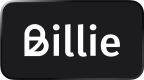This document aims to provide guidance on how to integrate Billie via your existing Klarna Payment integration through Computop. Please refer to the publicly available documentation for overall KP integration through Computop, if needed.
Introduction
Once you've integrated Billie via Klarna Payments, customers can select Billie's payment methods at the checkout. Klarna handles business customer identification by signaling the customer type: "organization" during session creation. Billie's integration uses the same calls as the existing KP integration through Computop, but requires a few changes to the fields to ensure a successful integration.
When integrated correctly, the Authorize call (Step 2) will open a Modal Widget with Billie, which will either authorize the transaction right away, decline it, or allow the buyer to add more data for Billie to correctly identify the buying company. The confirm order call creates the order with Billie and closes the order creation workflow. Orders then can be handled through the Klarna order management API, similar to the existing Klarna integration.
Please note that merchants with “allow partial address” flow in Klarna Payments are currently NOT supported.
Step 1: Create a session (B2B)
Creating a B2B session works similar to B2C sessions through your existing KP integration via Computop, but there are a couple of fields that are mandatory for business transactions:
Field | Mandatory for B2B | Format | Additional Information |
|---|---|---|---|
bdCompany | Yes | Alphanumeric + special characters, max. 200 characters | Company name, must be the same as sdCompany. |
sdCompany | Yes | Alphanumeric + special characters, max. 200 characters | Company name, mandatory for B2B, must be the same as bdCompany. |
LegalForm | Yes | Alphanumeric + special characters, max. 50 characters | Type of company. Following values are possible: LIMITED_COMPANY, PUBLIC_LIMITED_COMPANY, |
CompanyID | No | Alphanumeric + special characters, max. 15 characters | Company's registration number |
CompanyOrPerson | Yes | Alphanumeric, max 2 characters | Indication whether it is a company or a person. |
VatID | No | Alphanumeric + special characters, max. 15 characters | VAT identification number, only relevant but not mandatory for B2B. |
The response you receive will have the same structure as for the B2C integration. Please refer to the Computop documentation for further information.
Important: Due to GDPR restrictions, the merchant cannot share personal data with Klarna/Billie before the buyer chooses Klarna/Billie as a payment method. Personal data is anything that can be used to identify an individual. It is recommended that you don't send over any buyer data during the create session call and keep the information sent during this step to a minimum.
Step 2: Create Order (B2B) and Modify Invoice and Delivery Address
Creating a B2B order works similar to B2C orders through your existing KP integration via Computop, but there are two fields that are mandatory for business transactions. The same applies to the “Modify invoice and delivery address” call:
| Field | Format | Additional Information |
|---|---|---|
| bdCompany | Alphanumeric + special characters, max. 200 characters | Company name, must be the same as sdCompany |
| sdCompany | Alphanumeric + special characters, max. 200 characters | Company name, mandatory for B2B, must be the same as bdCompany. |
The response you receive will have the same structure as for the B2C integration. Please refer to the Computop documentation for further information.
Limits and Annotations
-
The “Create recurring order (Abo) with Klarna” call is not available at the moment for the Billie payment method through Klarna.
-
All other calls, like “Credit with reference and partial credit”, “Capture” and “Modify unique reference number” are available and work the same way as in a B2C implementation of Klarna Payments via Computop.
-
Please note that the “Modify order amount and article list” call can’t be used to increase the order amount as that would have to go through risk scoring again and therefore has to be processed as a new order to receive an approval by Billie. If this is a necessary feature for you, please talk to your Sales representative about activating this functionality through Backend order creation.
If it is necessary to allow buyers to change their order after the authorization, it is important to open a new session and place a new order. Orders that are in an authorized state and don’t receive a confirmation call will be canceled by Billie after 4 hours.