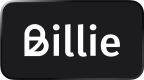Managing customers
General overview
The "Customers" tab takes you to the customer overview. In the general overview, you can see all your customers who have already used Billie Pay by Invoice and their associated VIBAN numbers (note: each customer has only one VIBAN for your shop). In addition, you can see the customer number, plus the total and available limit of the customer. Additionally, you have the possibility to search for specific customers via the search bar.
Individual customer view
In the individual view you can see all relevant data of the customer as well as the payment information assigned to this customer and their address.
In the box below this, you get an overview of the customer's limit. Here you will see the credit limit for the customer, and below that you find the available limit. At this point in time, your customer can make purchases in your online store for this amount using Billie Pay by Invoice. The "Outstanding amount" displayed to the right shows you the total of all orders that have already been shipped by you and not paid by the customer. And the amount below shows how much of this is overdue.
The last box gives you an overview of all orders that this customer has made with Billie.
Edit customer details
In the individual customer view, you have the option to have Billie check and change the customer's data. This is especially important if you know that your customer has changed their details. This includes the address, name of the company or legal form. After you have clicked on "Edit" next to the address, and sent Billie the new company details, Billie will check the details, and then either accept or reject them. If we reject the change, we will of course inform you of the reason. In order to be able to assert changes of customers in a more targeted manner, it would be helpful if you could also send Billie the corresponding business registration or an excerpt from the commercial register of the customer. Of course, you may also e-mail us at [email protected] for changes to your customers' data.
In the last box, where you can view all the customer's orders, you also have the option of manually creating orders for this customer via the dashboard, as in the "Orders" category.
Updated about 2 months ago