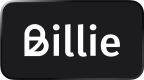Testing
This document aims to provide guidance on how to test your integration via Billie’s Sandbox environment. We strongly recommend thoroughly testing your Billie integration before going live.
Step 1: Set up your Sandbox access
To test your Billie integration in Sandbox, you first need to create a test account. For Billie integrations, via API, SDK, and Plugins your test credentials will be provided directly by Billie during your onboarding. If you haven’t received your test account yet, you can request one via a contact request.
Testing via partner Playground:
You can test your Billie integration via the partner in your Playground account. To do so, you need to activate Billie in your partner's sandbox environment.
For further details, please reach out to your partner contact.
Step 2: Start testing in Sandbox
There are a couple of things to pay attention to when testing the order creation flow in Sandbox. To ensure all order flows are working correctly, we strongly recommend using the test sample data provided in this document.
Sandbox Limitations
Billie will not query any external databases during the order creation in Sandbox. This means that only buyers that were already validated by Billie in the past will be available for identification in the sandbox.\n- Billie’s Sandbox validates the company address when creating an order. If you are using a fake company address you will receive an error.
Testing data: "Approved Order" flow
Use the following data to test the approved order flow.
For testing partner based integrations for other countries than DE, you can use the international test buyer accounts.
| Company Name | Zeta Electronics Gold GmbH |
|---|---|
| Street | Tannenweg |
| Number | 4 |
| Postcode | 77716 |
| City | Haslach im Kinzigtal |
| State | Baden-Württemberg |
| Registration Number | HRB 934855 |
| VAT ID Number | DE812345678 |
| Email Address | Your real email address. If you want to receive the payment details email sent out by Billie, please contact Billie for registering your email address. |
| First Name | Uno |
| Last Name | Eins |
Please note: Only the following commercial register number format: e.g.
HRB182428is supported in Klarna Checkout Integrations (KCO).
Approved Order Screen
Testing Data: “Company Suggestion” flow
You can trial the "Company Suggestion" flow using the same company details as above, but use Barney fun as the company name. Once sent, you will be asked to choose a company that is registered with similar data. If you click “no, try again”, the user will be redirected to the “unrecognized buyer” workflow. (See below)
The Billie algorithms are learning from more and more data, this can also lead to the “Unrecognized Buyer” workflow directly.
Company Suggestion Screen
Testing data: “Order Denied” flow
You can trial order denials by using the same company details as above, but modify the email address as follows: [first name].[last name][email protected]. This will result in declined orders based on exceeding credit limits.
Order Denied Screen
“Unrecognized Buyer” flow
If you are trying a test scenario with an unrecognized buyer and the Billie Widget opens to retrieve buyer data, the fields have to be filled as follows. To trial the "Unrecognized Buyer" flow, you can use the address: Chausseestr. 100, 10100 Berlin.
The widget offers “Search-as-you-type” just choose
Billie GmbHas the company name and the other fields will be filled automatically
Select Legal Form
Add Company Details
Step 3: Acceptance Test
After testing all order flows successfully, you can book an acceptance test with our integration team. Please contact your sales representative or schedule an appointment for your acceptance test via [email protected].
Updated about 1 month ago